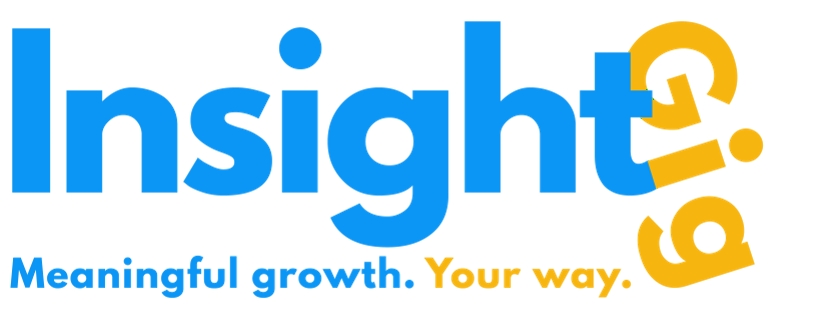- Print
- DarkLight
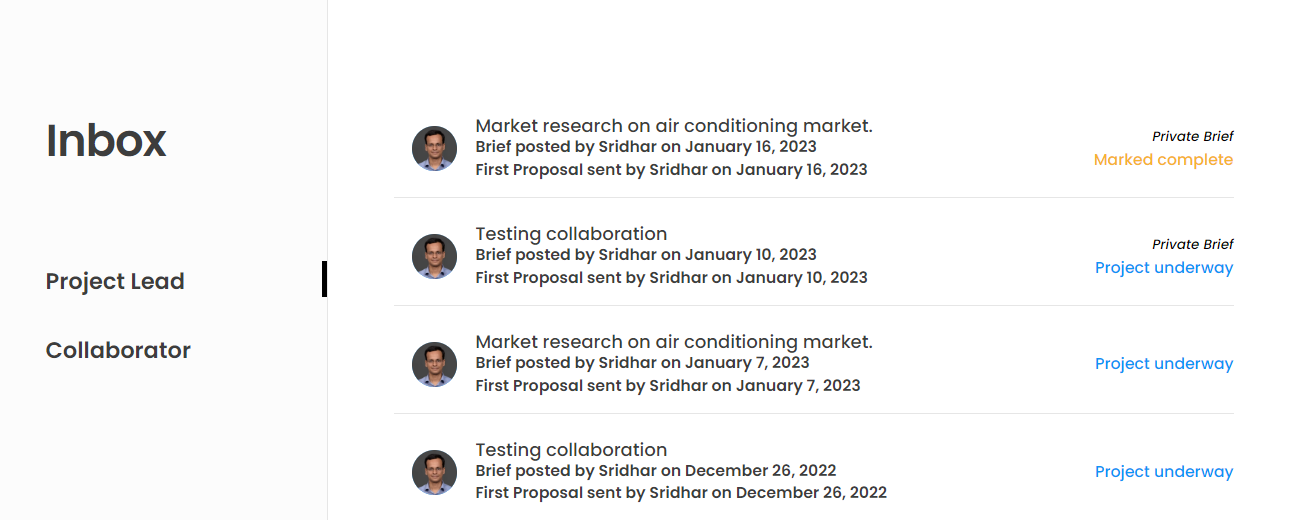
Your Inbox is where all your projects are organized and available for you to collaborate. You will probably be using it frequently, almost every time you use the platform.
Whether you a client or an expert, you can reach the Inbox by clicking the link on top right of the screen.
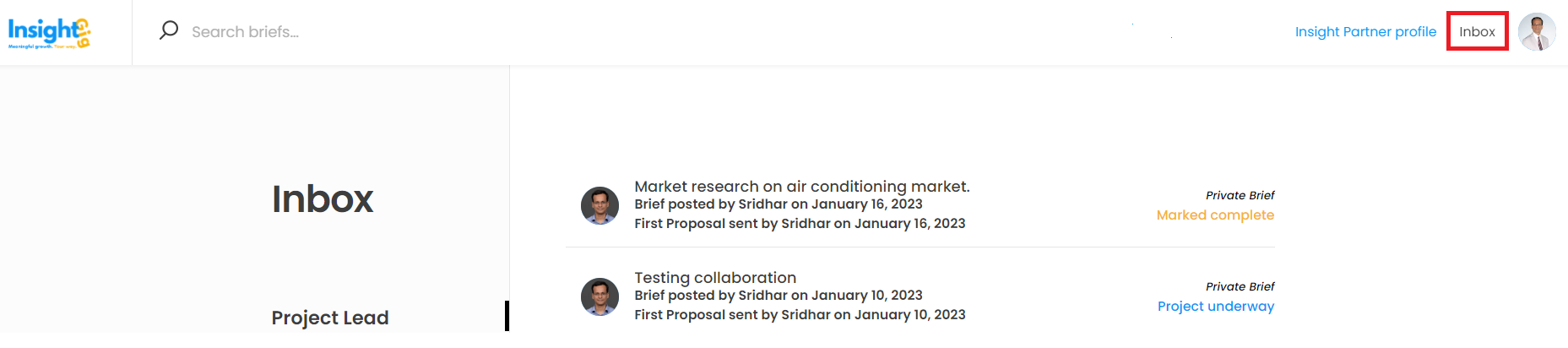
You will reach a page divided into two sections:
Project Lead: All projects where you are the Expert Lead i.e. drafted and sent the proposal to the Client Lead.
Collaborator: All projects where you were invited by other users (Client accounts in your own firm) to collaborate will be displayed here.
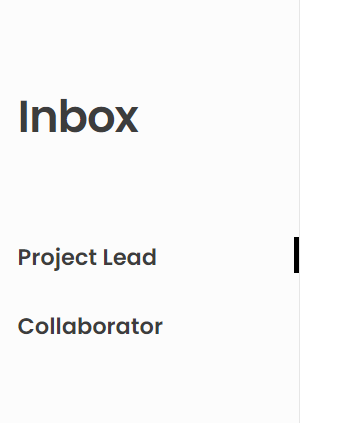
The summary view of the inbox gives you the following details. This information would help you in identifying the project that you would like to work on.

- Project's title, as provided in the brief.
- Creation date of the brief, along with the Client Lead who created it.
- Date on which the first proposal is sent, along with the Expert Lead who created it.
- Project status. It takes the following values as a project moves to completion.
- Brief received: Once you have received a brief from a client (applicable only for private briefs).
- Proposal sent: Once you have sent a proposal to a client.
- Proposal declined: Once a client declines your proposal.
- Ready for first payment: Once client approves a proposal & ready to make payment (if applicable).
- Project underway: Once project is underway.
- Marked complete: Once project is marked complete by the client.
- Final payment completed: Once final payment is done.
- One review given: Once you review the client or vice versa.
- Both reviews given: Once both you and your client rate each other.
- Brief status (Public or Private). This is visible only if you are one of the Project Leads.
As soon as you click a project, the respective collaboration page would open. Time to collaborate!