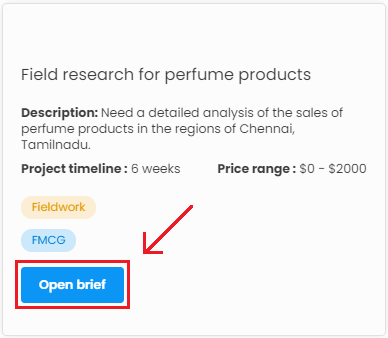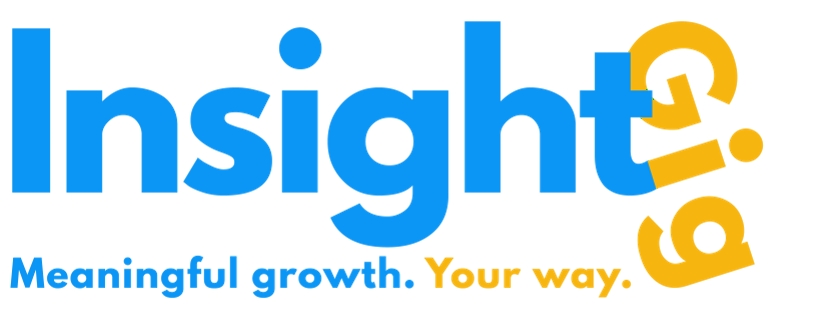- Print
- DarkLight
My Briefs
Once a brief is created (public or private), it will be saved in your 'Manage Briefs' section. The section can be accessed as follows by clicking the circular menu icon.
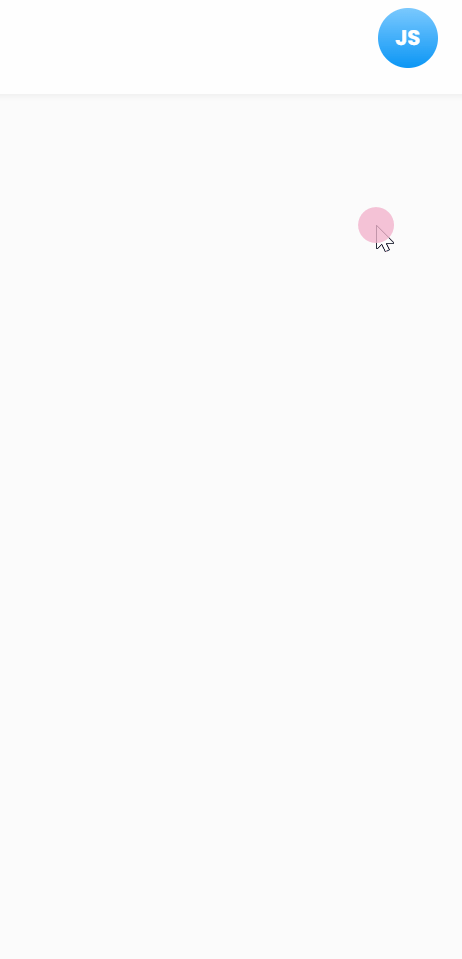
This lists all the briefs you have posted publicly and privately. Here, you will also find the briefs that you created partially (at least went past the first section). You can always choose to finish them later or delete them.
Editing a brief
To edit a brief, follow these steps.
- Go to the My Briefs section
- Find the brief you want to modify and click on its title.

- Once the brief opens up in full view, click on Edit Brief on the top right of the page to modify it. The process for modifying the brief is exactly the same as creating one.
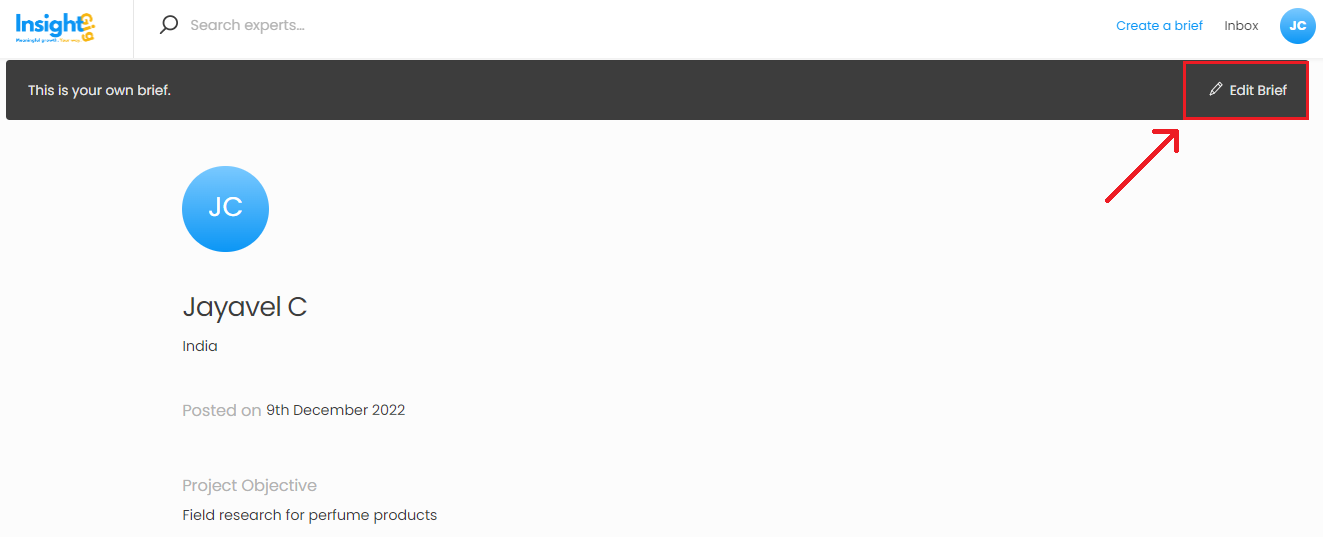
Closing a brief
You can also close a brief, i.e. stop it from being displayed on the public listing. This is relevant when you have found the expert of your choice and no longer want additional proposals to be received. Click on the three dots displayed on the top-right of the brief of your choice and select Close Brief.
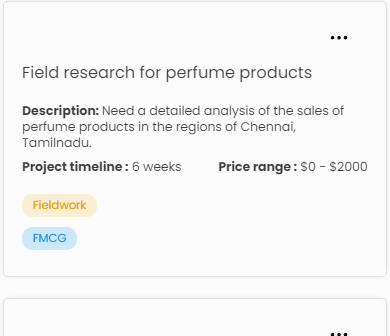
Reopening a brief
To reopen a closed brief, click on the 'Open Brief' button displayed at the bottom of a closed brief. The brief will become live again on the listing and be searchable by experts.