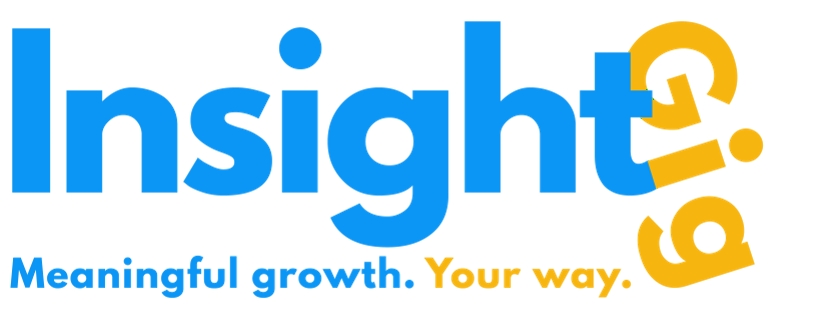- Print
- DarkLight
Creating/Editing Insight Partner profile
Creating/Editing Insight Partner Profile
Your Insight Partner profile page is a one-stop showcase of your qualifications, certifications, work and project experience, and services offered. Your potential clients should be able to fully understand your capabilities from the information available on this page. The more details you offer in this section, higher the chance that you will receive appropriate enquiries from potential clients. Needless to say, we highly recommend spending a fair amount of time developing and updating your profile page and keeping it updated with the latest information at all times! In this article, we will take you through the process of setting up your all-important profile page.
- If you are starting out for the first time, you will see a link on the top right of your screen after logging in called Create/Edit Profile on the top right of your screen. This text will change to Insight Partner profile once you have created your profile. The profile view lets you evaluate your profile the same way clients will see it. You can also find the same options under the menu by clicking the circular profile button on the top right of the screen.

OR

- If you are building your profile for the first time, you will be redirected to the Profile Builder directly. If you have already built your profile once, you will reach your profile page. On the top right of the profile page screen, you can click 'Edit Profile' to reach the Profile Builder.

- In the Profile Builder, you will see the following sections.
- Essentials
- Industry & Services
- Work Experience
- Education
- Certification
- Credentials
- Packages
- Availability
- Background Image
Let's take a look at each of the sections.
Essentials
This section has the following fields.
Profile headline: A short description that appears below your name on your profile, often a single line. It is a searchable field; it is good practice to use keywords that customers might use to search for experts like you.
Profile summary: A brief summary of your expertise and services. It should typically be a few lines long. It is a searchable field; it is good practice to use keywords that customers might use to search for experts like you.
Expert type: You can indicate if you are a freelance professional or part of a firm.
Years experience: Total number of years of experience.
Country: Country of your residence. You can start typing in the letters and select from one of the options in the list. It is good practice to indicate the city of residence; the country will appear automatically in the description. (This is not a free-form text field, make sure that you choose an option from the drop-down.)
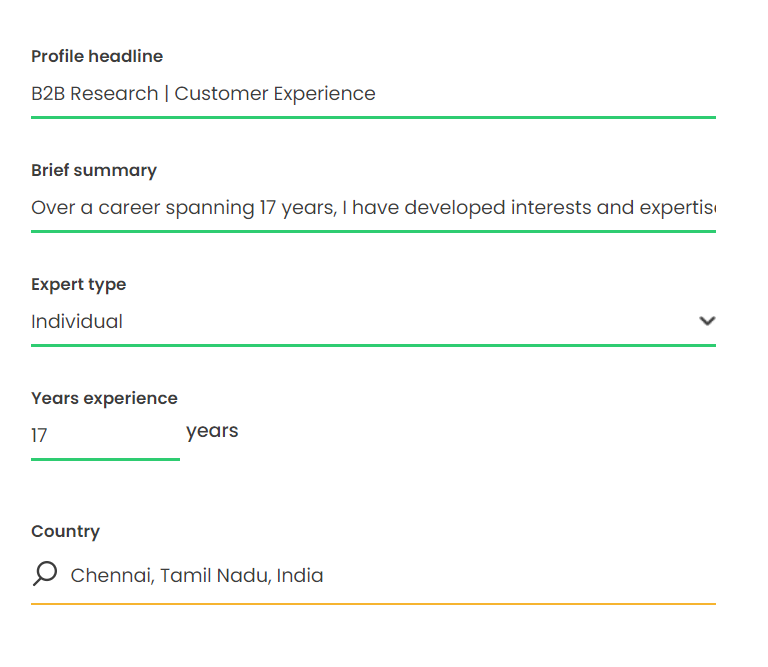
Note: All the fields in this section are mandatory.
Industry & Services
In this section, you will indicate the type of services you provide and the industry sectors that you operate in. These fields are available as a filter to clients who want to narrow down their search to service providers operating in a particular sector or looking for a particular service.
Services: You can simply check all the services that you provide from the available list. If your service is not covered under the standard options, check the Others box, and you will be able to type in the type of services you offer in freestyle.
Industry/Sector: Similarly, you can simply check all the industries/sectors in which you have expertise. If your service is not covered under the standard options, check the Others box, and you will be able to type in the type of industry in freestyle.
Note: All the fields in this section are mandatory.
Work Experience
We suggest providing your complete work experience here; full-time, part-time, or as an independent consultant. For each work experience, you need to add the following details.
Job title: The designation or title you had. If you had multiple designations over a long period of time at a company, you could mention the last one and indicate it accordingly in brackets (see example below).
Company name: The company where you worked.
Type of employment: Full-time, part-time, or as an independent consultant.
Start & End Date: Start and end date of your employment.
Description: A brief description of your job role.
A sample is available here for reference.
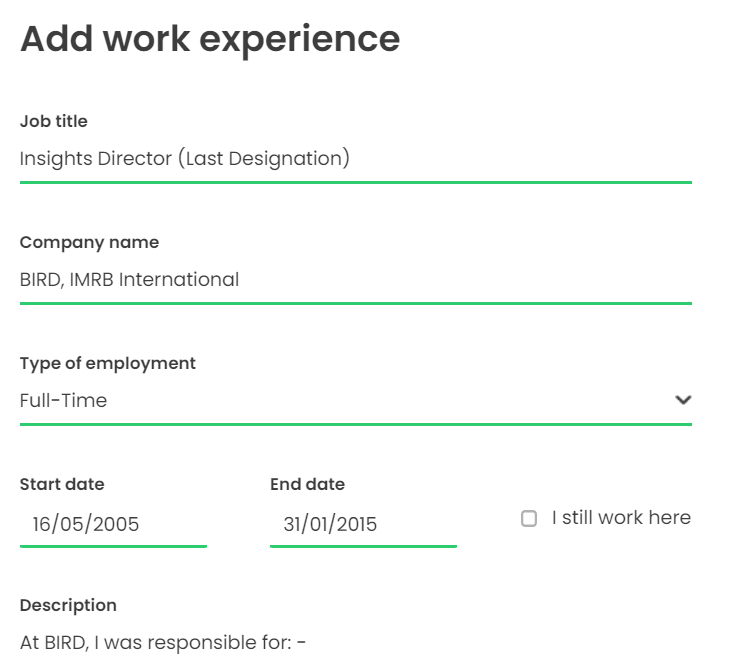
Note: You need to upload at least one work experience before moving on to the next section.
Education
Qualification: The name of the qualification.
Institution: The institution from which the qualification was obtained.
Start & End Date: Start and end date of the course.
Description: A brief description of the course.
A sample is available here for reference.
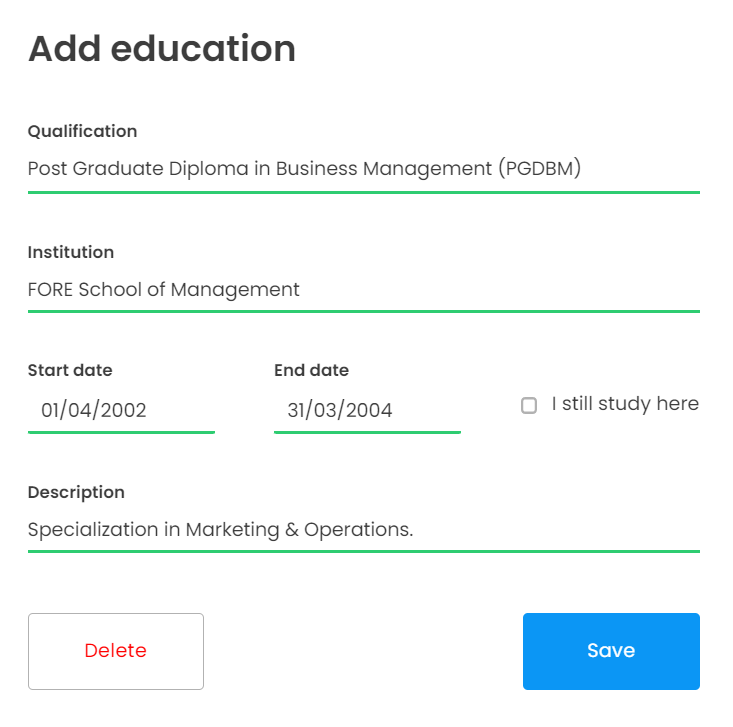
Note: You need to upload at least one education before moving on to the next section. We strongly recommend adding your complete educational history in this section to enable potential clients to learn more about you.
Certification
Showcase the certifications that you have earned in this section. More the better!
For each certification, enter the following information.
- Certification Name: Name of the certification.
- Issuing Organization: The organization which issued the certificate.
- Start & End Date: Start and end date of the certification. There is also an option to indicate that the certificate does not expire.
- Certification URL (Optional): Many online sites provide URLs with the certificate.
A sample is available here for reference.
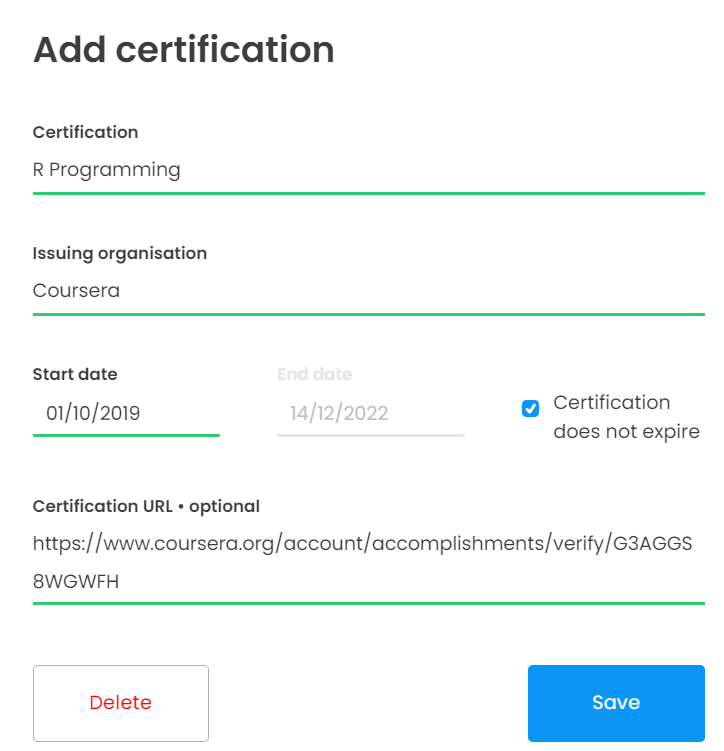
Note: This section is optional, but we suggest you update all your relevant certifications here.
Credentials
In this section, you can upload documents (PDF, DOC, PPT, XLS) and videos (accommodates most types of extensions) to showcase your work. This allows you to upload your standard credentials, or you could even ask one of your customers to send you a video testimonial that you upload here! Sky is the limit. This is where your credentials are displayed on your profile.
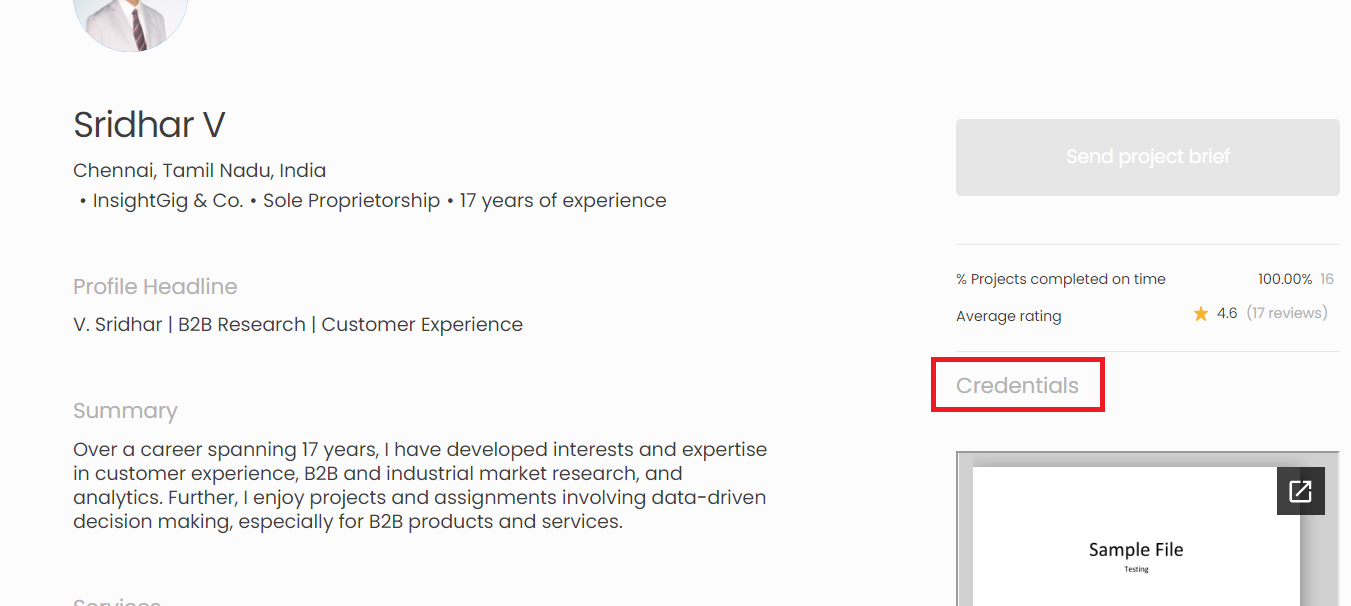
Note: This section is optional, but we suggest you upload at least one great document or video that showcases your work. You can upload up to three documents. (If you have lots of documents to upload and find three restrictive, do tell us!)
Packages
Packages are insight services that have been pre-specified to a certain extent. They make it easier for prospective clients to understand the service being offered, the methodology adopted to deliver insights, how they can use the output for their benefit, the likely timelines, and the cost. Adding appropriate packages to your profile helps clients discover you more easily as the text in them are searchable by potential clients. This field is also searchable; clients looking for specific keywords might discover your profile if they use the terms mentioned in the description of the package.
You will see four different headings here. Under each, you will find several packages which you can choose to add to your profile if you feel you have the expertise to execute them successfully.
- Market Research
- Customer/Employee Experience
- Immersion & Innovation
- Data Analytics
In the future, we will be building out more features around packages. For example, clients who would like a particular standard package could use them to auto-populate a brief and send them to all experts who indicated that they have the expertise to execute them. Watch this space!
Note: This section is optional, but we suggest you take some time out to choose the packages that you can offer to potential clients.
Availability
What are your typical working hours? It's a good practice to indicate your typical availability times in this section. You can always change them later if the situation changes. Don't forget to choose your time zone as well!
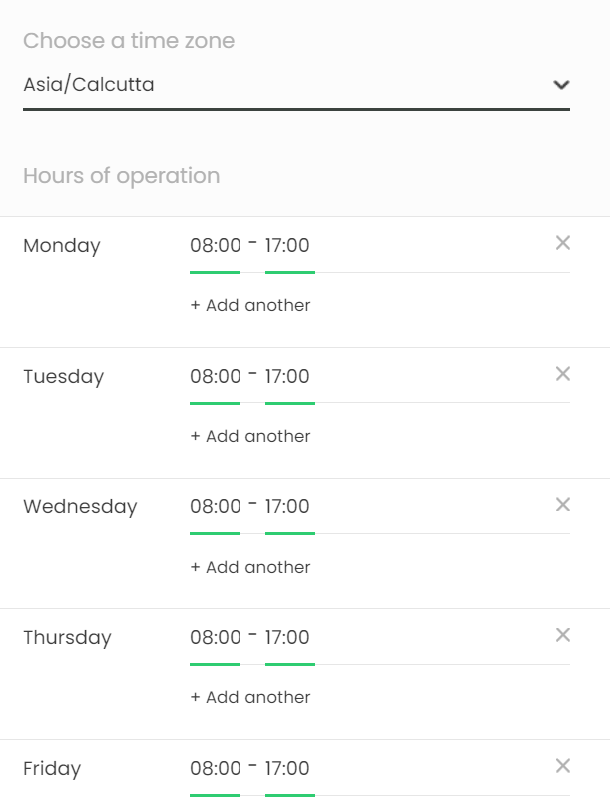
Note: The information provided in this section is currently not displayed on your profile. In the future, we will use the data in this section for building out features like disallowing appointments at times when you are marked as not available.
Background Image
How about a nice background image to give your profile a great halo? Or an image that showcases your work? For instance, if you specialize in IT, you could upload something relevant to that field. For reference, this is where your background image appears.
On expert search listings.
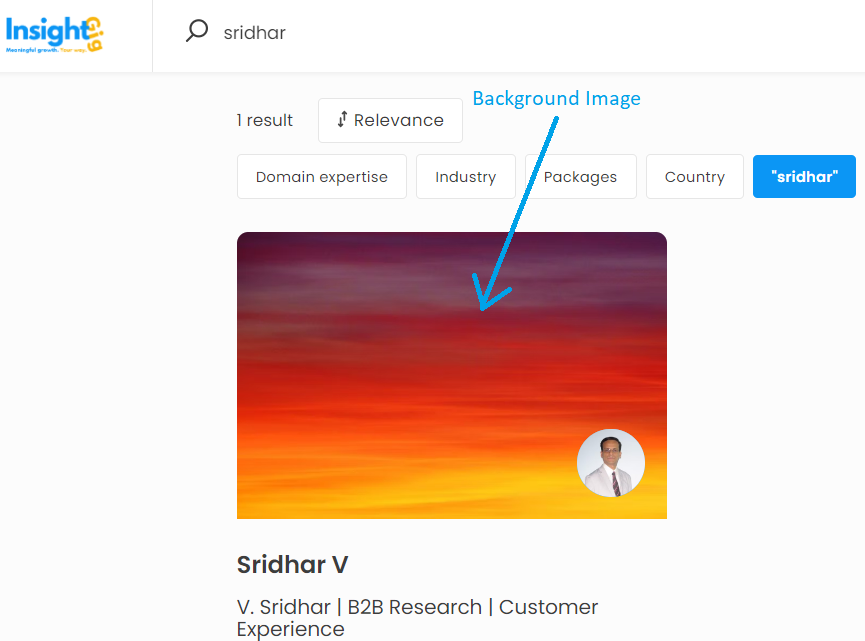
On your profile page.
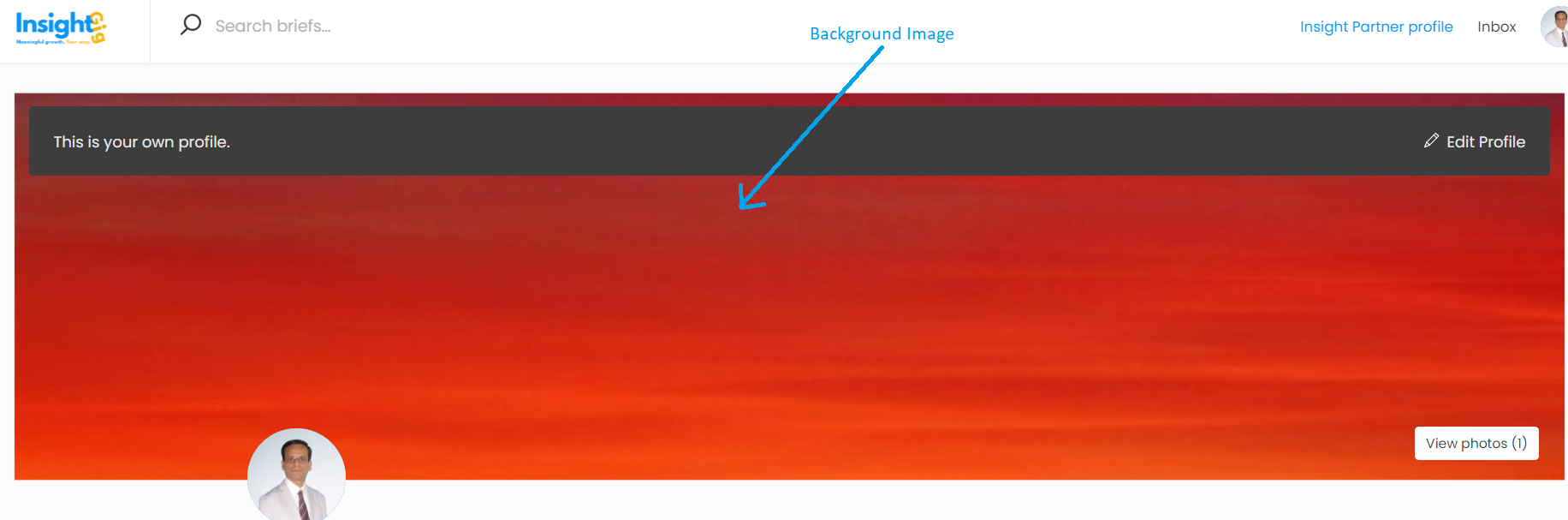
Note: Uploading a background image is optional, but we highly recommend doing so. A good background image can make your profile stand out in search as well as make your profile page look great. (The above images are probably not a great example! )
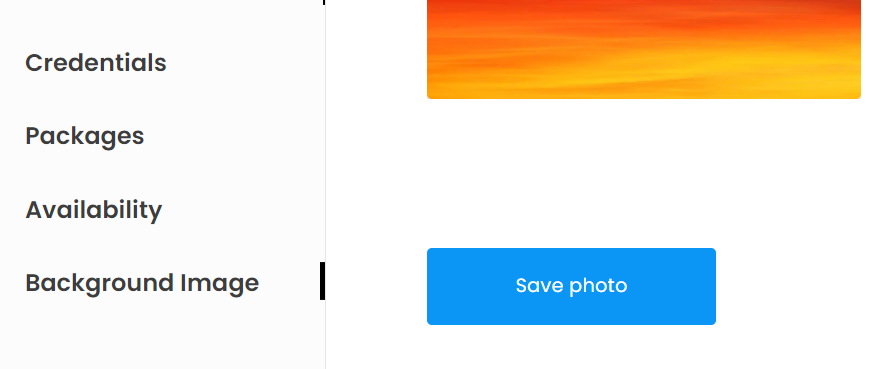
You will now be able to view your completed profile by clicking the Insight Partner profile on the top right of the screen or accessing it through the menu.