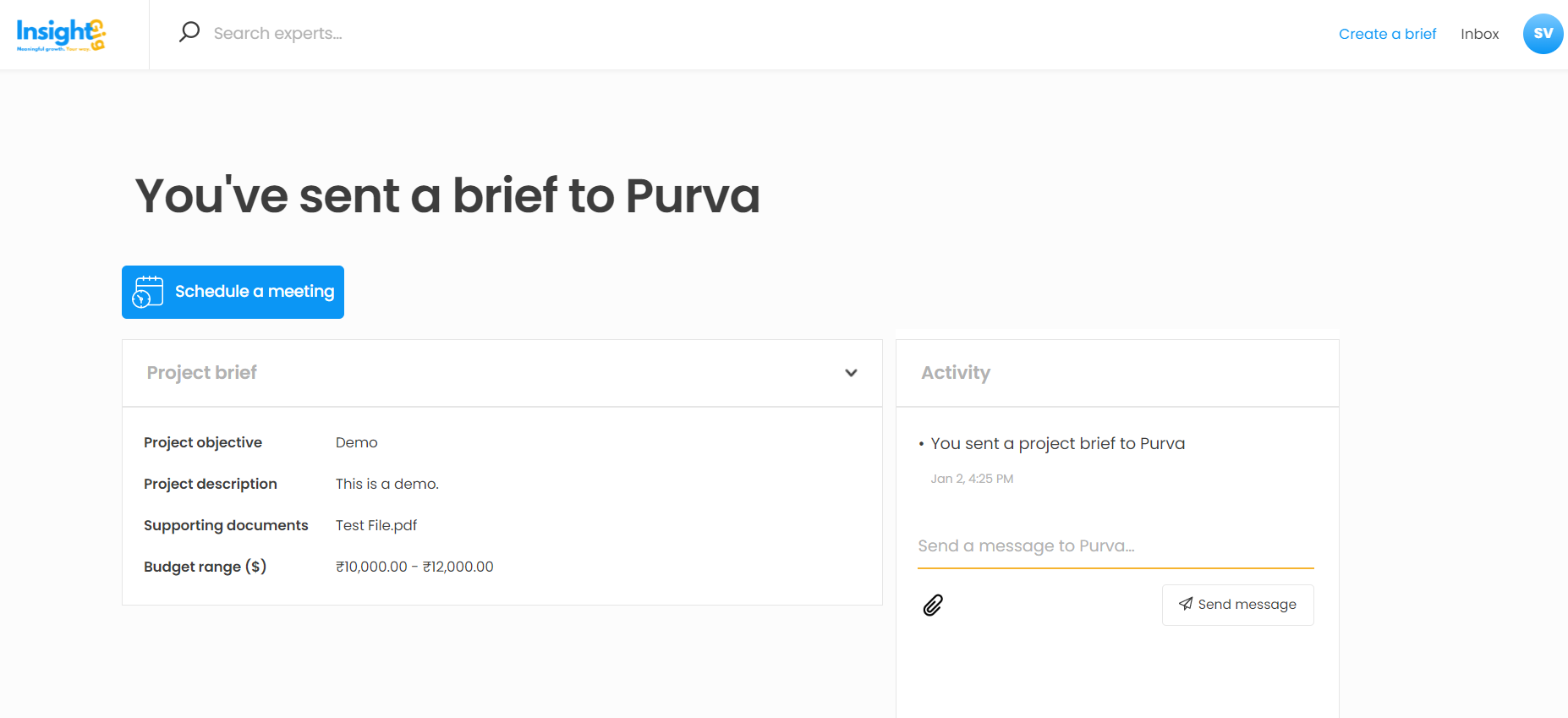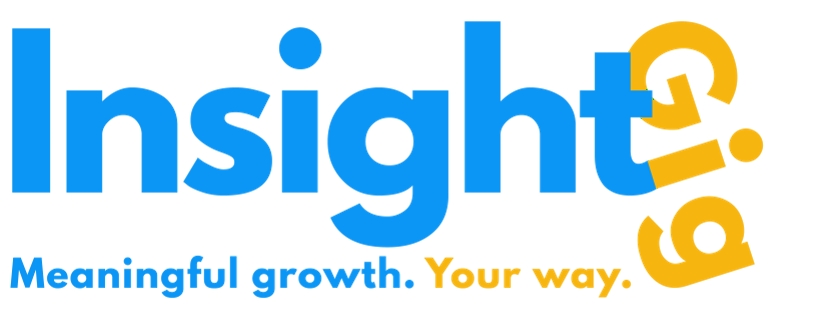- Print
- DarkLight
You can either choose to post a brief publicly or send them privately to specific expert(s) on the InsightGig platform. Choose to post publicly when you would like to maximize the number of experts who quote for your requirement OR if you don't want to look for specific expert(s) of your choice on your own. Choose to send requirements privately when you are particular about the experts whom you would like to work on the project.
Public Briefs
Publicly posted briefs can be viewed by all the experts registered on the InsightGig platform. This lets you reach multiple experts at the same time, maximizing your chances of getting proposals. Post reviewing the proposals, you can accept or decline one or more proposals. To post a brief publicly, follow the initial steps for creating a brief and select Post Brief Publicly.
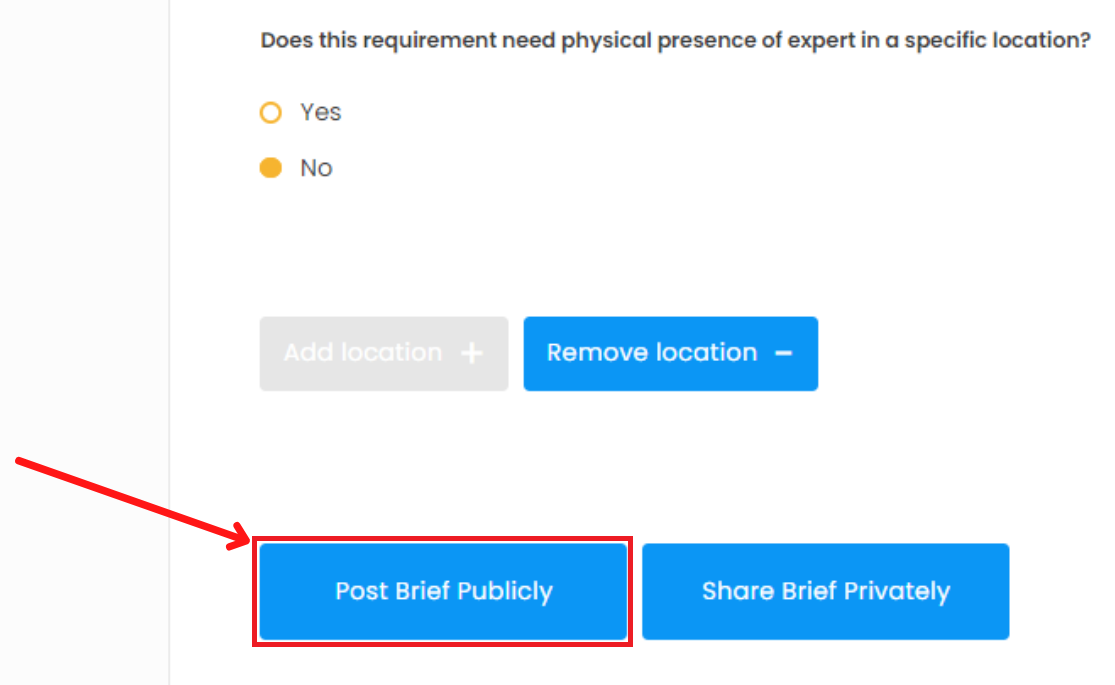
Your brief will be visible to all the Insight Partners registered on the InsightGig platform. They will be able to search for your brief and send a proposal if they feel they have the expertise to meet your objective. When you post a brief publicly, experts have to search for your brief on the platform. Each expert is not notified via mail about a new brief being available for them to consider.
Private Briefs
You can also send a brief directly to your preferred expert whom you have identified on the platform through the search option.
- The initial step of creating a brief remain the same. Select Share Brief Privately in the end.
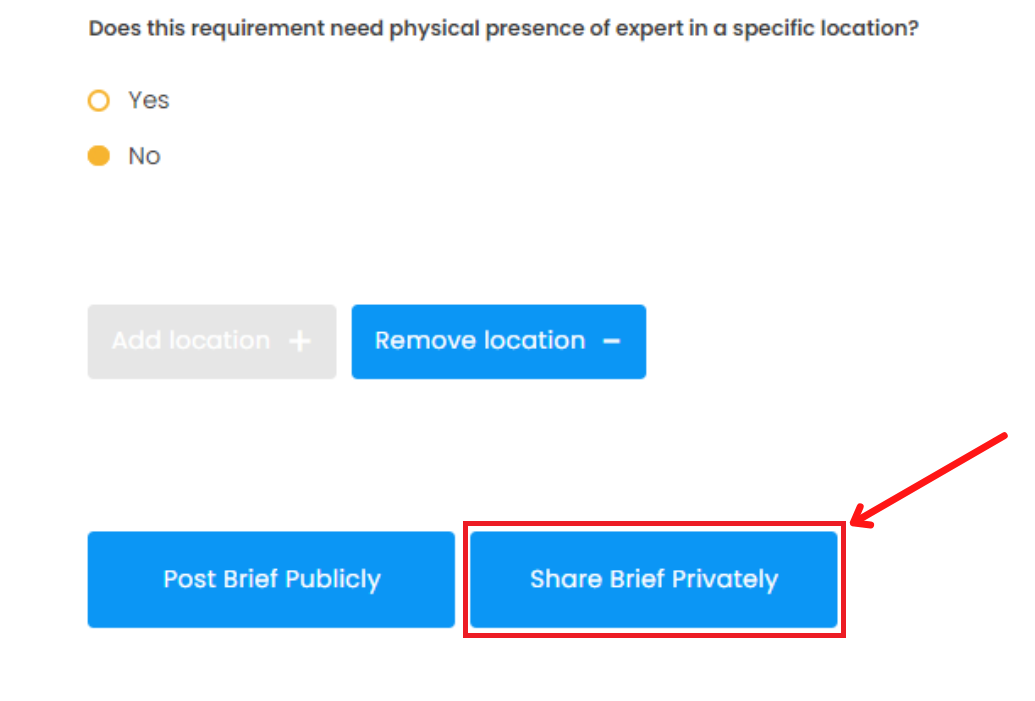
- You will now see the full view of the brief. This is how experts will see the brief as well. The platform will also indicate that This is your own brief.

- You can now search for the expert with whom the brief is to be shared. You can search by name, location, or by specific search terms that you have.
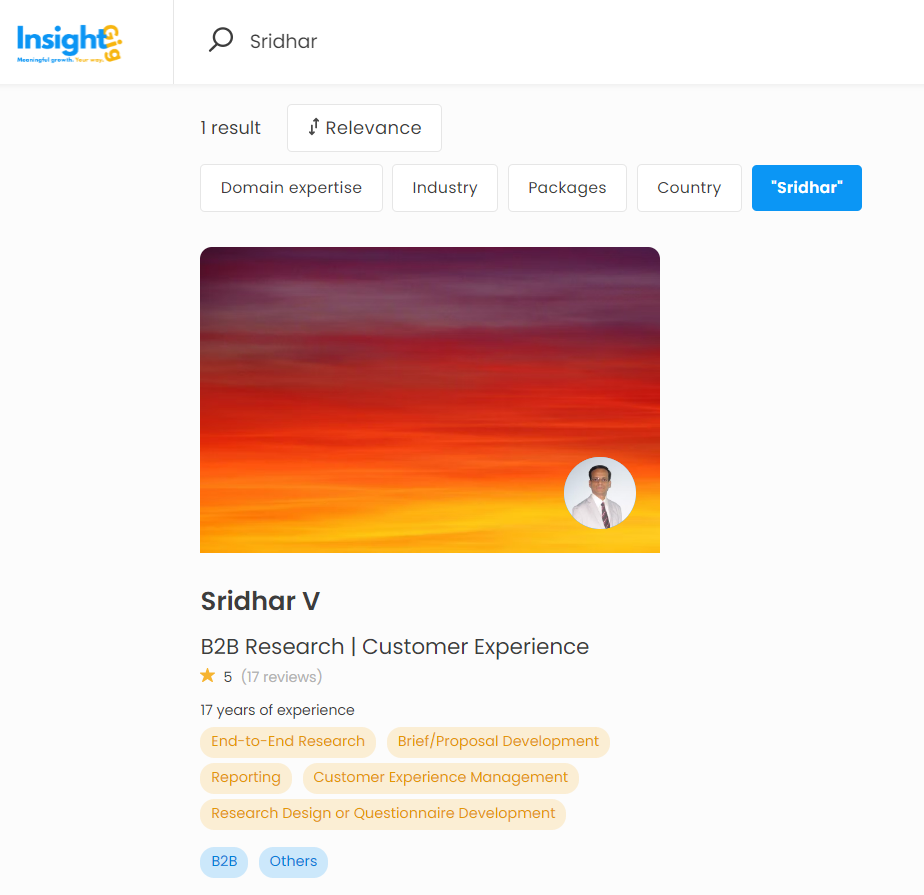
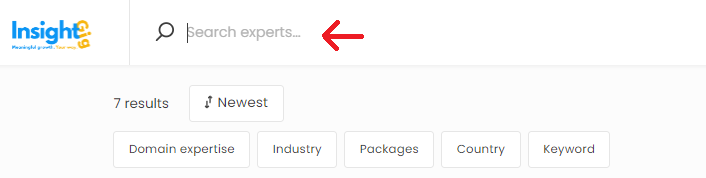
- Once you open the expert's profile, you'll be shown the 'Send Project Brief' option.
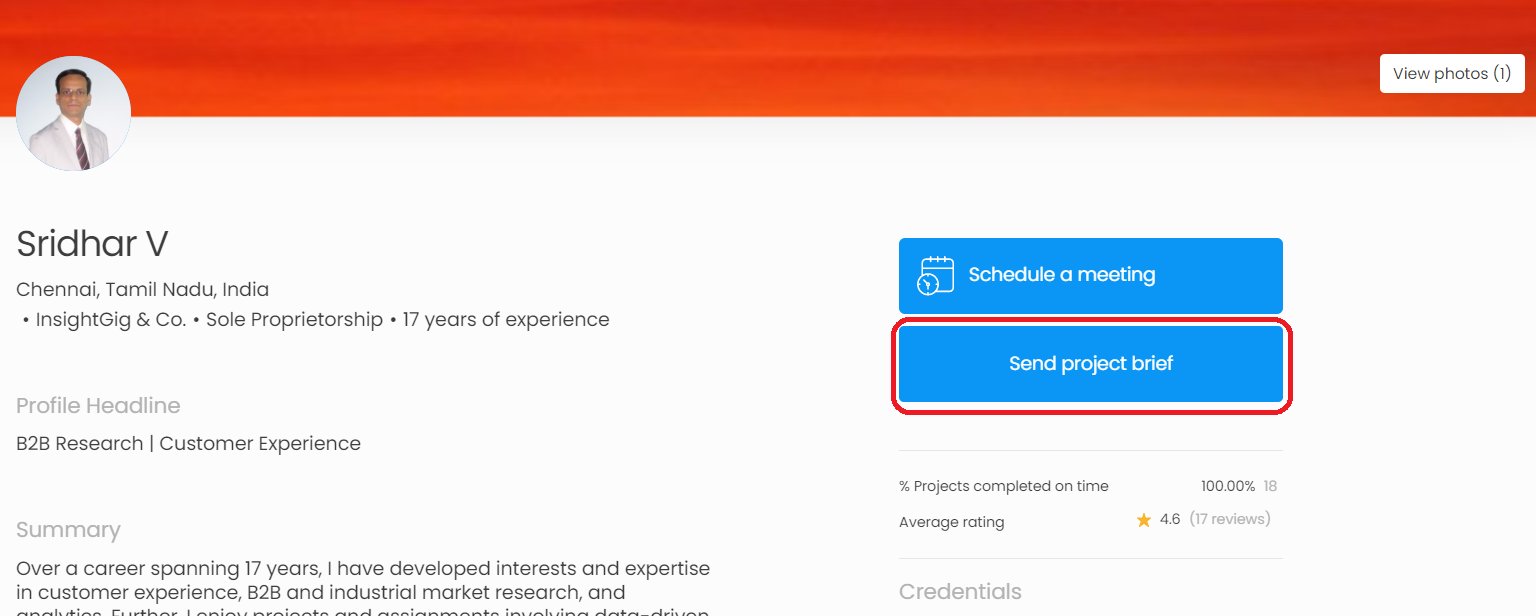
- Selecting this option opens a dialog box that lets you select any brief available in your My briefs section in chronological order of creation. Once you choose the brief, the Submit button will activate. Proceed to send the brief to the expert. The expert will receive an email indicating that you have sent a brief to them.
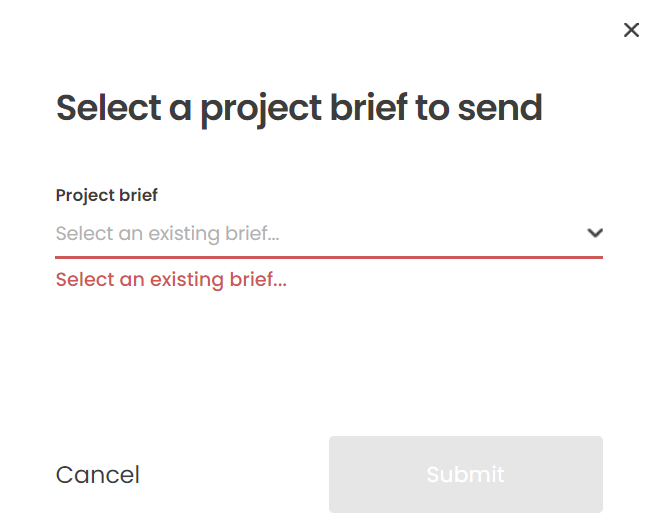
- By sending a brief privately, you have established 1-1 communication with the specific expert. Therefore, a collaboration page will open up with the title You've sent a brief to [INSIGHT PARTNER FIRST NAME]. The transaction page has several features including a 1-1 chat option. We will discuss about this page later in the Collaboration section.